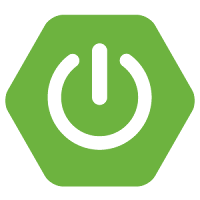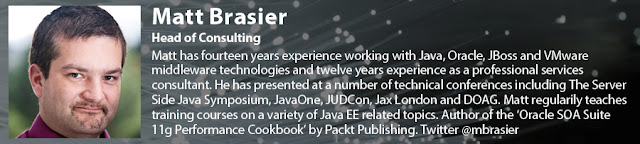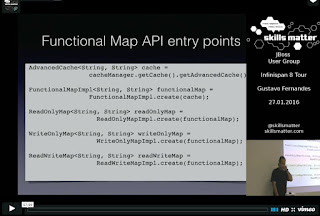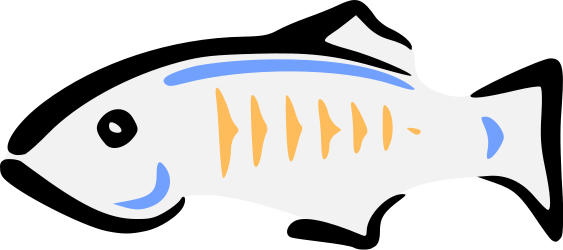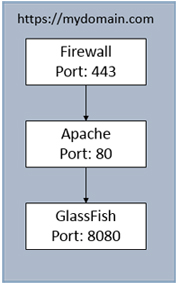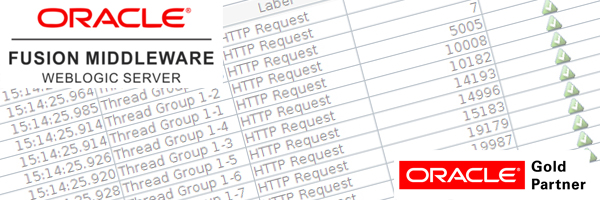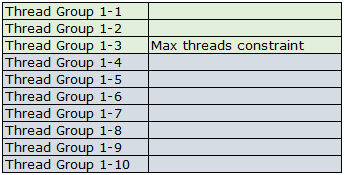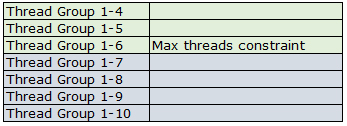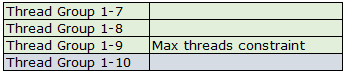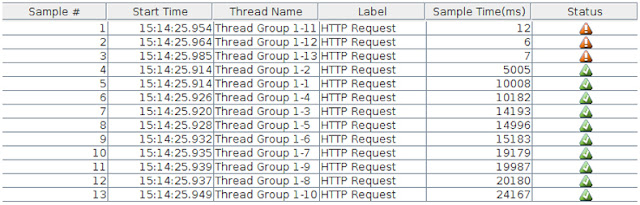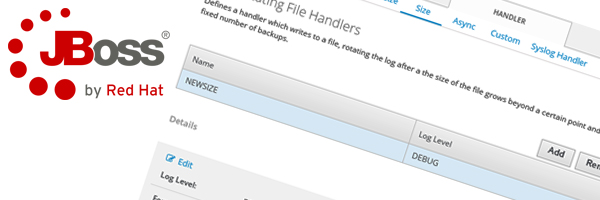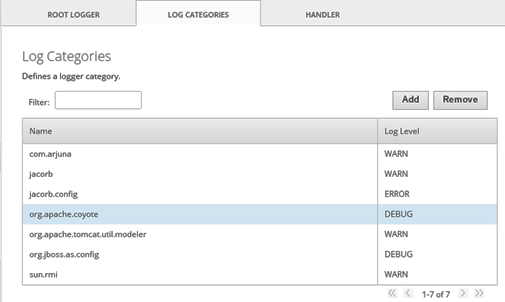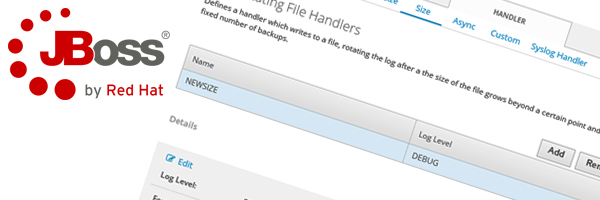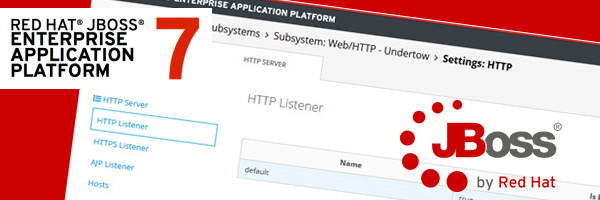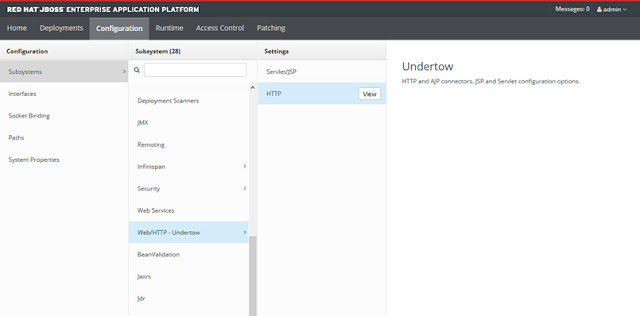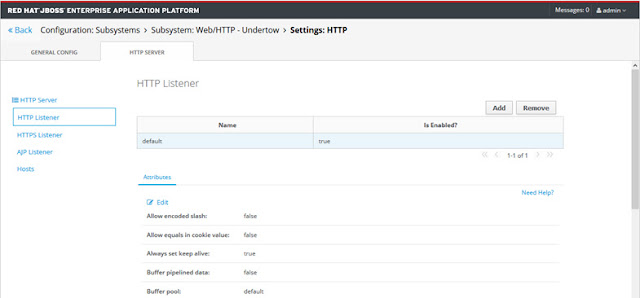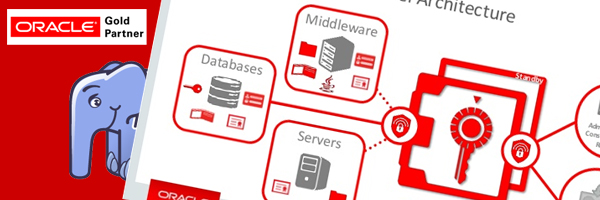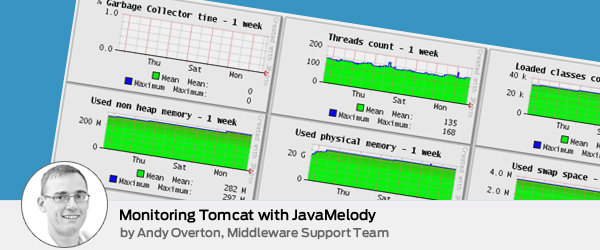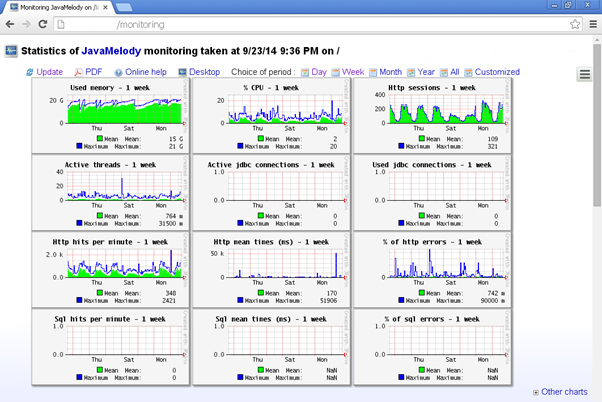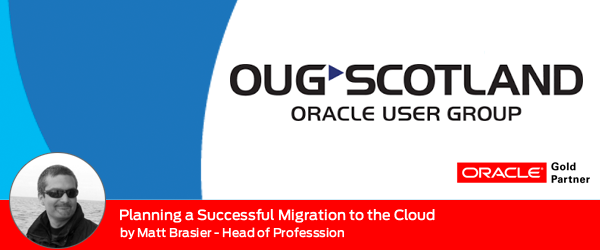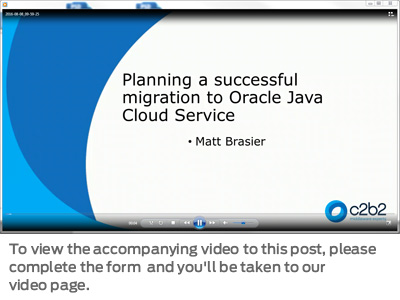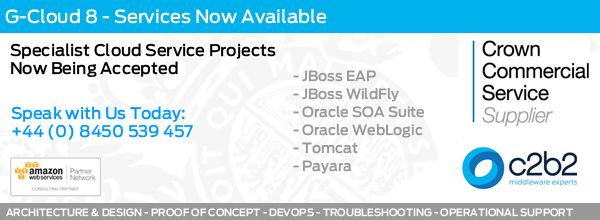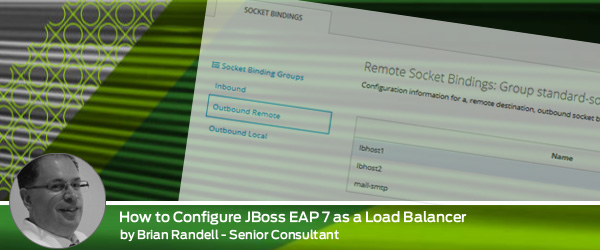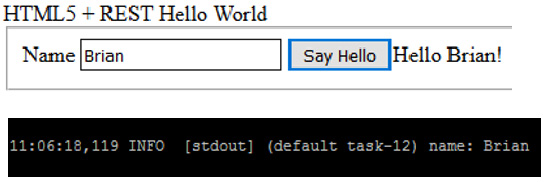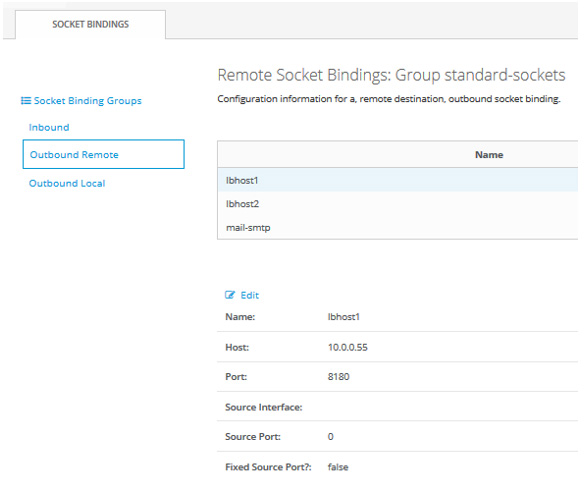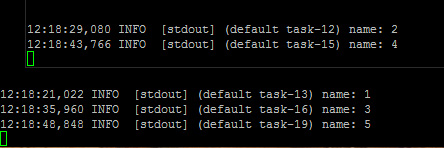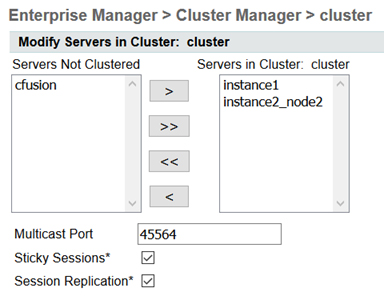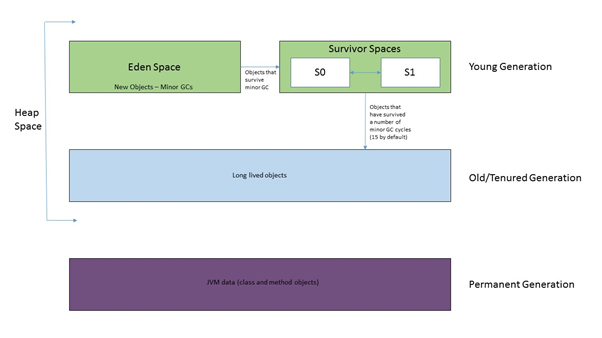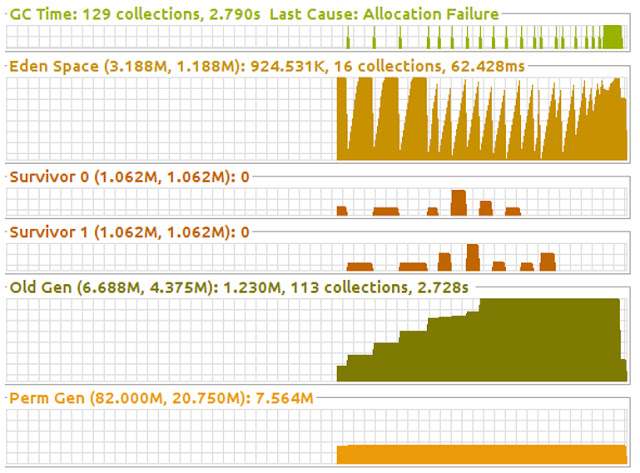In today’s blog I’m going to show you how to create a local Chef development environment that can be used to provision a simple cookbook to a Docker Centos 7 instance based. This environment is based on a VMWare Workstation vm created from a Centos 7 ISO image.
To install Docker, logon to the newly created vm as root and run the following commands:
$ sudo yum update
$ cat >/etc/yum.repos.d/docker.repo <<-EOF
[dockerrepo]
name=Docker Repository
baseurl=https://yum.dockerproject.org/repo/main/centos/7
enabled=1
gpgcheck=1
gpgkey=https://yum.dockerproject.org/gpg
EOF
$ yum install docker-engine
$ chkconfig docker on
$ service docker start
Create a linux group named docker and add your user to it, this will enable you to run Docker commands without using sudo
$ usermod -aG docker afryer
Install wget and curl packages
$ yum install wget
$ yum install curl-devel
Download the latest ChefDK and install
$ rpm -Uvh chefdk-0.10.0-1.el7.x86_64.rpm
Install the kitchen-docker ruby gem, switch to the user you will use for developing the Chef Cookbook and execute the following:
$ chef gem install kitchen-docker
Creating the Application Cookbook
 Let’s create a simple application cookbook for a simple webserver configuration that uses the Apache2 cookbook from the Chef Supermarket to install Apache.
Let’s create a simple application cookbook for a simple webserver configuration that uses the Apache2 cookbook from the Chef Supermarket to install Apache.Switch to the user that you will use for creating the application cookbook and create the folder ~/chef-repo, this will be used as the local Chef repository for the source files for the application cookbook.
~$ mkdir -p ~/chef-repo
The chef executable is a command-line utility that comes as part of the ChefDk we will use this to generate the Chef Source code for the Application Cookbook.
Create the c2b2_website application cookbook by executing the following commands:
$ cd ~/chef-repo
$ chef generate app c2b2_website
This generates the following folder structure which includes a top level Test Kitchen instance for testing the cookbook.
/c2b2_website
/.git
/cookbooks
/c2b2_website
/recipes
default.rb
/spec
/unit
/recipes
default_spec.rb
spec_helper.rb
Berksfile
chefignore
metadata.rb
/test
/integration
/default
/server_spec
default_spec.rb
/helpers
/server_spec
spec_helper.rb
.gitignore
README.md
.kitchen.yml
Let’s create a new recipe for the application cookbook named intsallapache, this will reference the appropriate recipes in the Apache2 cookbook to install Apache.
First we need to set up the dependency to this cookbook in the metadata.rb file for the c2b2_website cookbook, add the following to the file ~/chef-repo/c2b2_website/cookbook/c2b2_website/metadata.rb:
depends 'apache2'
Test Kitchen uses Berkshelf for cookbook dependency management, so to run the integration tests we need to create the configuration file in the folder ~/chef-repo/c2b2_website/Berksfile and reference the Apache2 cookbook and the c2b2_website cookbook.
Create the file ~/chef-repo/c2b2_website/Berksfile and add the following content:
source 'https://supermarket.chef.io'
cookbook 'apache2', '~> 3.1.0'
Dir['/home/username/chef-repo/c2b2_website/cookbooks/**'].each do |path|
cookbook File.basename(path), path: path
end
The Apache2 cookbook installs Apache as a Linux service, as Docker by default does not run services we need to disable the creation of the service and create a recipe to start Apache.
Fortunately, the default recipe will only create the service if the only_if condition defined in the service resource block succeeds. The only_if condition runs the httpd binary with the -t switch which performs a syntax check on the Apache configuration, where the binary name is defined in the node attribute node[‘apache’][‘binary’].
We can use this to our advantage by creating an attribute in our cookbook to override the default value set in the Apache2 cookbook, and set the value to ‘httpd -‘. This will cause the condition to fail, hence preventing Apache from being installed as a service.
Create an attribute file named default using the ‘chef generate attribute’ command:
$ cd ~/chef-repo/c2b2_website
$ chef generate attribute cookbooks/c2b2_website default
add the following content to the file
default['apache']['binary'] = '/usr/sbin/httpd - '
Create a recipe named startapacheusing the ‘chef generate recipe’ command:
$ cd ~/chef-repo/c2b2_website
$ chef generate recipe cookbooks/c2b2_website startapache
Add the following content to start Apache
execute 'start_apache' do
command 'httpd -k start'
user 'root'
group 'root'
action :run
end
Create the recipe installapache:
$ cd ~/chef-repo/c2b2_website
$ chef generate recipe cookbooks/c2b2_website installapache
add the following content to include the default recipe from the Apache2 cookbook which installs a basic Apache configuration and the recipe from this cookbook to start Apache:
include_recipe 'apache2::default'
include_recipe 'c2b2_website::startapache'
Configure Test Kitchen (Docker)
Now let’s configure Test Kitchen to use provision a Docker image based on Centos 7, update the file .kitchen.yml file with the contents below, see for more information https://github.com/spheromak/kitchen-docker/blob/master/README.md:
---
driver:
name: docker
binary: docker
use_sudo: false
provisioner:
name: chef_solo
environments_path: environments
coobooks_path:
- cookbooks
ohai:
disabled_plugins: ["passwd"]
platforms:
- name: centos-7
driver_config:
privileged: true
memory: 1512m
volume:
- /sys/fs/cgroup:/sys/fs/cgroup:ro
provision_command:
- echo "root:password" | chpasswd
- sed -i 's/Defaults requiretty/#Defaults requiretty/g' /etc/sudoers
suites:
- name: default
run_list:
- recipe[c2b2_website::installapache]
Test Kitchen
Test Kitchen can be run in different modes of operation are:
| Command | Description |
| kitchen create | Creates one or more instances configured in the .kitchen.yml file |
| kitchen converge | Converging the vm(s) with the configured Chef policy (cookbooks, roles, environment and data bags) |
| kitchen destroy | Destroys the instance and deletes all information for the instance |
| kitchen list | List on or more instances and their state (Created, converged, Verified) |
kitchen login | |
kitchen verify | Run the test suite(s) configured in the.kitchen.yml file on one or more instances |
kitchen test | Test (destroys, creates, converges, verifies and destroys) one or more instances |
If we now run ‘kitchen converge’, a Centos 7 Docker instance is created and Chef Solo used to converge the instance, running the c2b2_website cookbook, installing and starting Apache.
We can check that Apache is installed and running by logging to the Docker instance and executing ps -ef | grep httpd to check that the process is running:
$ kitchen login
$$$$$$ Running legacy login for 'Docker' Driver
[kitchen@6c610c7ab9ce ~]$ ps -ef | grep httpd
root 512 1 0 17:32 ? 00:00:00 httpd -k start
apache 513 512 0 17:32 ? 00:00:00 httpd -k start
apache 514 512 0 17:32 ? 00:00:00 httpd -k start
apache 515 512 0 17:32 ? 00:00:00 httpd -k start
apache 516 512 0 17:32 ? 00:00:00 httpd -k start
apache 517 512 0 17:32 ? 00:00:00 httpd -k start
apache 518 512 0 17:32 ? 00:00:00 httpd -k start
apache 519 512 0 17:32 ? 00:00:00 httpd -k start
apache 520 512 0 17:32 ? 00:00:00 httpd -k start
apache 521 512 0 17:32 ? 00:00:00 httpd -k start
apache 522 512 0 17:32 ? 00:00:00 httpd -k start
apache 523 512 0 17:32 ? 00:00:00 httpd -k start
apache 524 512 0 17:32 ? 00:00:00 httpd -k start
apache 525 512 0 17:32 ? 00:00:00 httpd -k start
apache 526 512 0 17:32 ? 00:00:00 httpd -k start
apache 527 512 0 17:32 ? 00:00:00 httpd -k start
apache 528 512 0 17:32 ? 00:00:00 httpd -k start
kitchen 559 536 0 17:41 pts/0 00:00:00 grep --color=auto httpd
[kitchen@6c610c7ab9ce ~]$
There you have it, a way to develop and provision Chef cookbooks to Docker instance running in this case Centos 7. In the next blog I’ll take this a step further and add integration tests to Test Kitchen to validate the Apache installation.